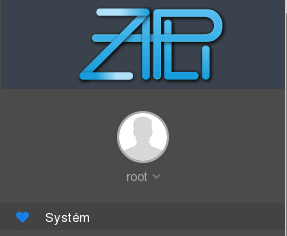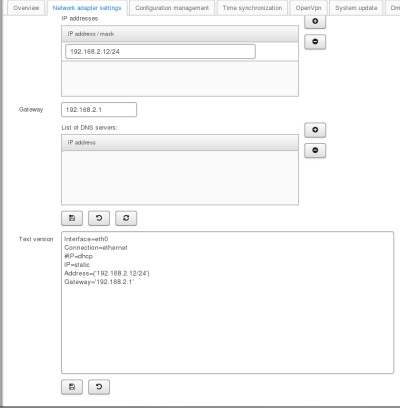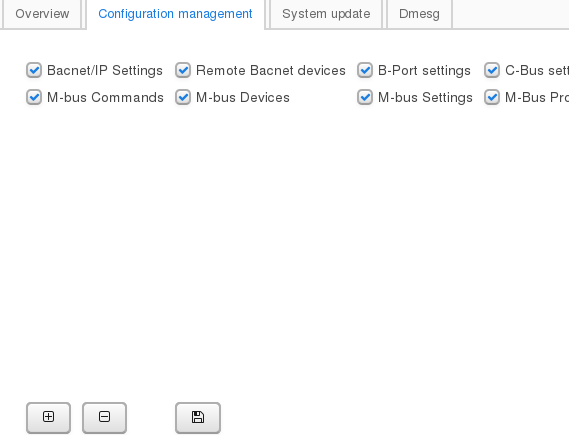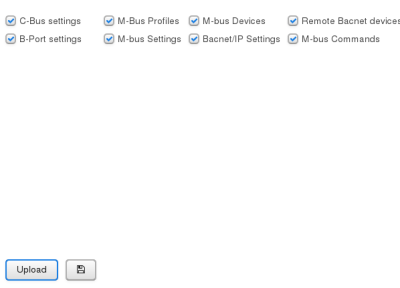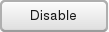Obsah
Basic settings
Overview
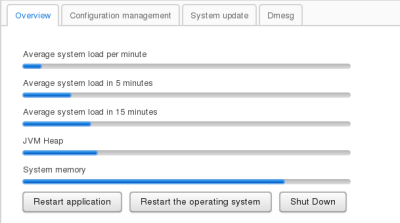 Displays current state of system:
Displays current state of system:
- Average system load in last minute
- Average system load in last 5 minutes
- Average system load in last 15 minutes
- JVM Heap - used memory by aplication
- System memory - total used memory
Basic commands:
- Application restart
- OS restart
- Shutdown converter
Configuration of network adapter
- Basic settings
- Advanced settings - direct modification of configuration file

Basic Settings
Allows user to define one or more IP addresses on which will be converter available.
Default Gateway.
List of DNS servers.
IP address in standard IPv4 format with prefix (xxx.xxx.xxx.xxx/nnn).
for example.: address 192.168.0.202 with netmask 255.255.255.0 will be written as 192.168.0.202/24
Advanced settings
Gives user total control of network settings. This option is designed for advanced linux users.
Configuration file description is available here.
Configuration management
Backup configuration
Backup manager is located in top part of the screen. Here are shown available configurations for export.
Selected configurations will be included in exported file.
Restore configuration
Restore manager is located in bottom part of the screen.
Here will be shown configurations contained in backup file after its successful upload to server.
Then it is possible to select or deselect required configurations to restore.

Time synchronization
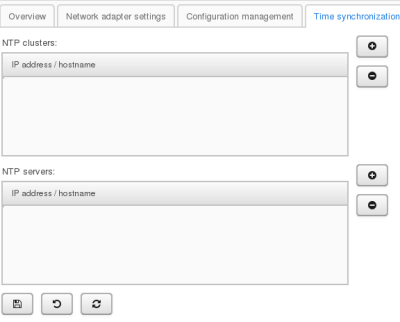 Converter contains own backup time clock. If you require exact time, you are required to use NTP client.
Converter contains own backup time clock. If you require exact time, you are required to use NTP client.

OpenVPN
Enables VPN connection by using OpenVPN protocol.
Details about configuration are available here.
In the left side of the screen is located configuration file editor with buttons for uploading certificates.
In the right side of the screen are located buttons for managing service with displayed service log.


System updates
System updates can be installed only manually by downloading update file from internet or by manually uploading update file.
You will be prompted if new update is available.
Update will restart application or may even require to restart whole device.
After successful application update you can proceed with modules update.
Kernel log
Displays message buffer of linux kernel - same as dmesg command.